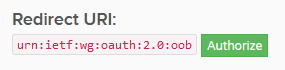Trakt Attributes¶
Configuring Trakt.tv is optional but is required for Trakt based collections to function.
A trakt mapping is in the root of the config file.
Below is a trakt mapping example and the full set of attributes:
trakt:
client_id: ################################################################
client_secret: ################################################################
pin:
authorization:
access_token:
token_type:
expires_in:
refresh_token:
scope:
created_at:
| Attribute | Allowed Values | Default | Required |
|---|---|---|---|
client_id |
Trakt Application Client ID | N/A | |
client_secret |
Trakt Application Client Secret | N/A | |
pin |
Trakt Pin | None |
- All other attributes will be filled in by Kometa.
To connect to Trakt.tv you must create a Trakt application and supply Kometa the client_id,
client_secret, and pin provided, please do the following:
- Click here to create a Trakt API application.
- Enter a
Namefor the application. - Enter
urn:ietf:wg:oauth:2.0:oobforRedirect uri. - Click the
SAVE APPbutton. - Record the
Client IDandClient Secretasclient_idandclient_secretin your Configuration File. -
Click the Green Authorize Button next to the Redirect URI
-
Record the
PINaspinin your Configuration File.
Warning
Run Kometa shortly after obtaining your PIN; the PIN may expire at some point.
Online Authorization¶
When trying to authorize Trakt or MyAnimeList, Kometa needs to run in interactive mode so that you can enter details. This is problematic on some setups [namely docker] where entering interactive mode is not always simple.
These scripts allow you to authorize Trakt and MyAnimeList here on the wiki. Once authorized, the script will give you a YAML block that you will copy into the config.yml, replacing the existing trakt and/or myanimelist sections.
The source code for these scripts can be found on the Trakt-MAL-OAuth Repository.
Usage¶
- Enter client ID and secret.
- For Trakt, if you didn't retrieve a PIN yourself less than ten minutes ago, click the button, and enter the PIN in the field.
- For MyAnimeList, click the button to authenticate and get the required "localhost URL"
- Click "Submit"
- Copy and paste the result into your Kometa config.
Running the Authentication Scripts Locally¶
For users who want full control over the scripts and would prefer the run them locally, you can run the script in docker or python by following the instructions in the Trakt-MAL-OAuth Repository.
Click for instructions on how to run the scripts locally
Ensure you have downloaded a copy of the Trakt-MAL-OAuth Repository. If you have downloaded the ZIP file, extract it to your desired location.
Running in Docker¶
- build the image with
docker build -t kometa-auth-image . - run the container with
docker run --rm kometa-auth-image - If you get a message complaining that something else is already running on port 5000, run the container with
docker run --rm -p 5001:5000 kometa-auth-image - go to
http://127.0.0.1:5000ORhttp://127.0.0.1:5001. - see instructions above
Running in Python¶
- Make sure you are running a recent Python [this was developed on Python 3.11]
- Run these commands to create a virtual environment and install requirements.
- run the script with
python app.py - If you get a message complaining that something else is already running on port 5000, open
app.pyand change the 5000 on the last line to 5001; repeat step 3. - go to
http://127.0.0.1:5000ORhttp://127.0.0.1:5001. - see instructions above
Docker or the already deployed version are recommended.